how can we setup the templates so the data entered for a specific table is in 2 cols.
we have a table with a description and a value for many entries.
so best would be 2 col layout like this:
description 1 value1
description 2 value2
description 3 value3
and not by default like this:
description 1
value1
description 2
value2
description 3
value3